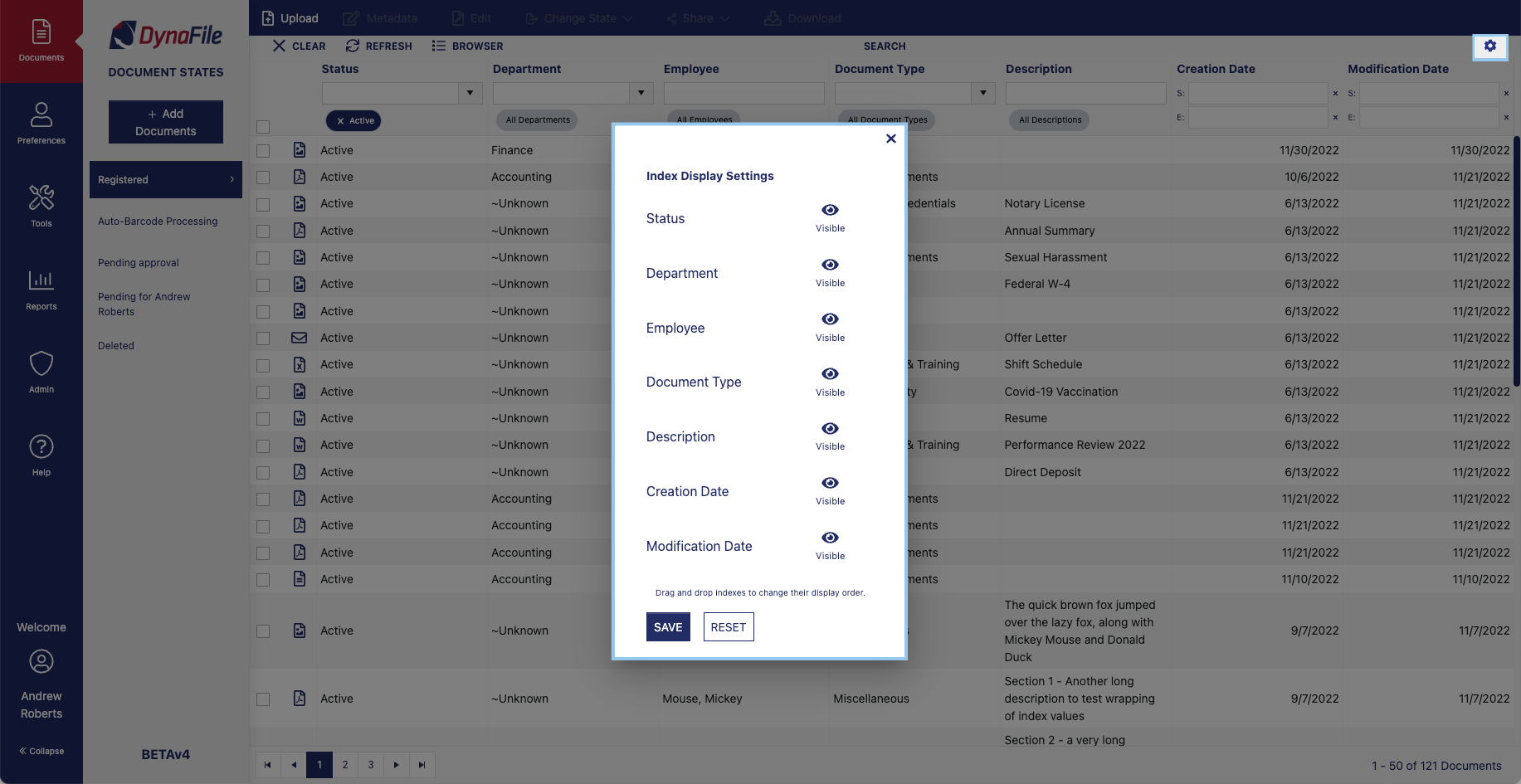The Search Panel is located at the top of DynaFile’s interface, under the Multi-Document Actions Bar. By using the unique Indexing Information a system administrator has set up, one can search for and retrieve documents. You can search on just one classification or a variety of indexes to find the documents you are looking for.
Indexing Fields
You can search for and retrieve your documents in the system easily using the Search panel. The index fields that your documents are classified under can also be used to cross-reference and filter documents in the system.

Index Browser
The Index Browser is located in the Search Panel. Documents can be selected by expanding the virtual folders.

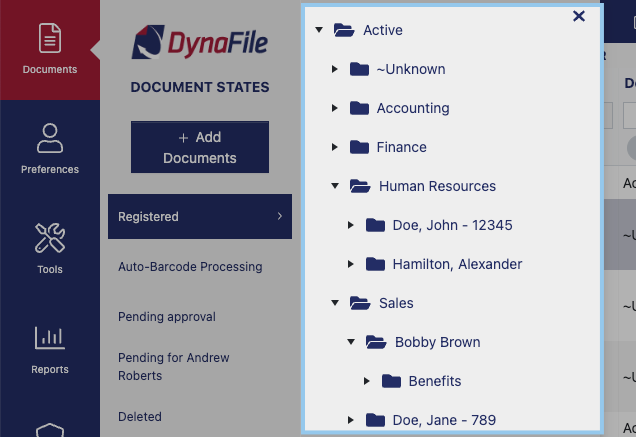
The Index browser can be used to narrow down search results or browse folders in a traditional way. The display of the folders is a virtual representation of the Index Fields configured for the site you are accessing. The hierarchical order of the folders is customizable on a per-site basis.
Grid Settings
You can access the grid settings with the gear icon in the upper right corner of the Search Panel. Here you can set the visibility of the Index Field Search criteria.