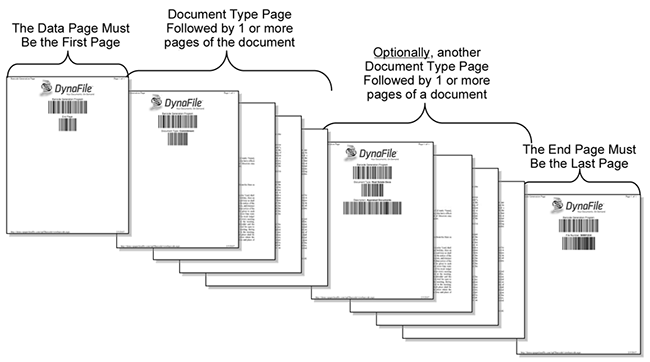Select Document State
To select which state a document is uploaded, use one of the three methods below:
- Click that state name under Documents in the left side menu, then click the “Upload” button
- Drag and drop the document into the file listing display area
- Click the blue “+Add Documents” button at the top of the Document State side left side menu then select the state from the Available Document States dropdown, then drag and drop or select your documents to add
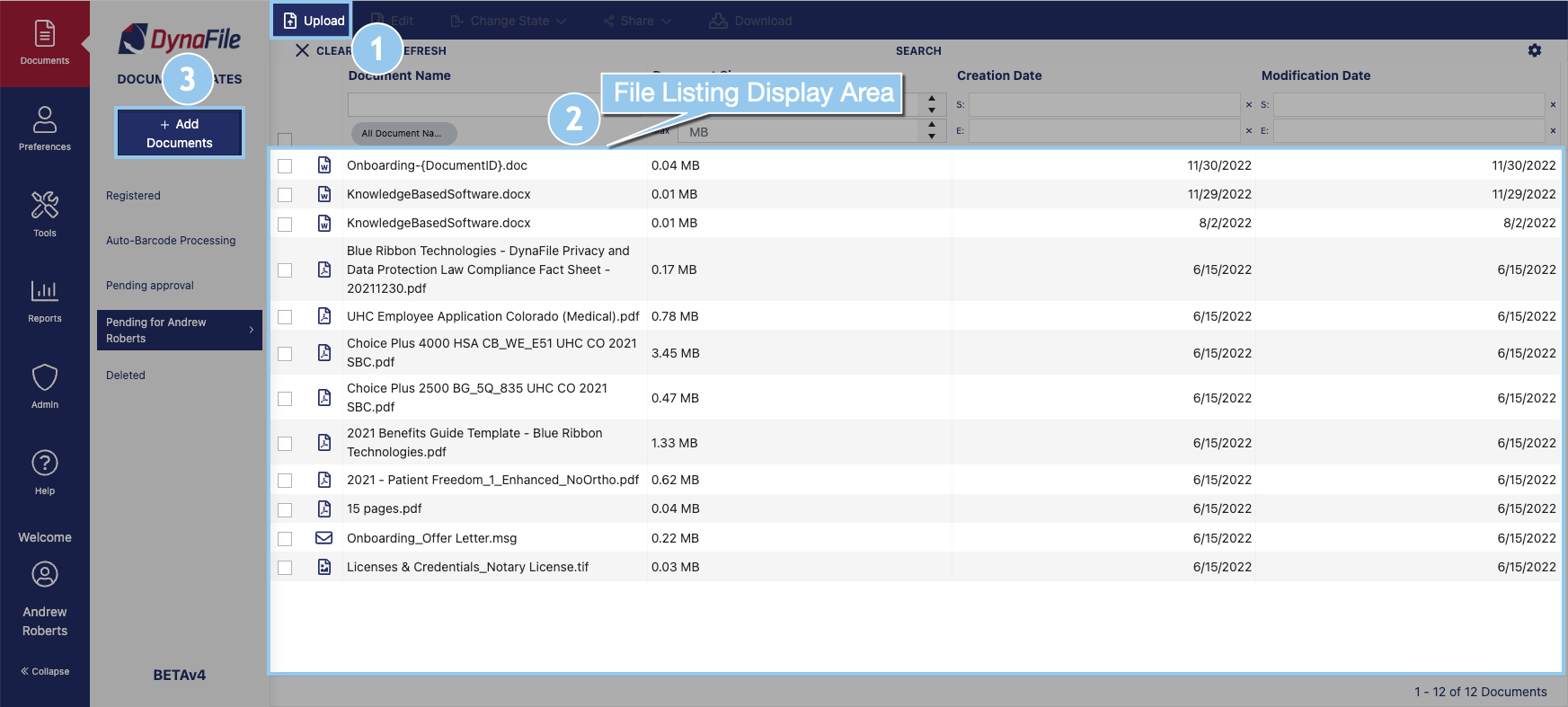
- Documents can be scanned or uploaded into a Pending State, where they are then manually labeled with the employee’s name and Document Type before being transitioned into the Registered State.
- Documents can also be made into a Barcode Packet that can be scanned or uploaded to the “Auto-Barcode Processing” State where the barcodes are read by the site and the documents are automatically labeled with employee name and Document Type and automatically transitioned into the Registered State.