The Menu Bar is located on the far left of the DynaFile interface. (The Flyout Menu will be to the right of the Menu Bar and contains sub navigation for the Menu Bar)
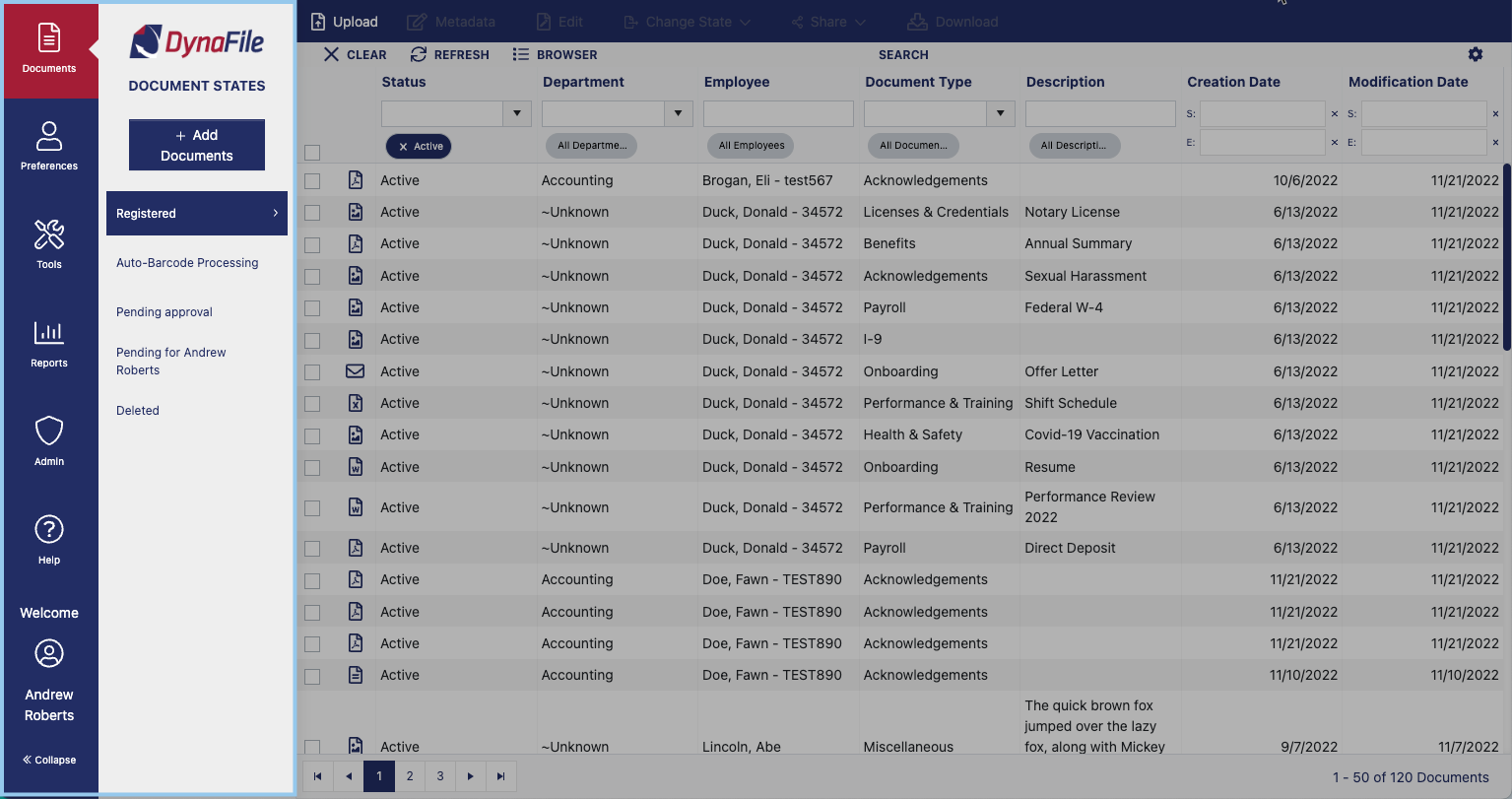
Documents
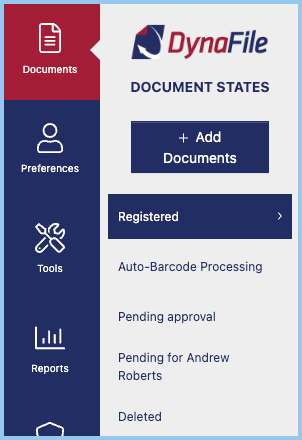
- Documents — The main control screen of your portal, where you find access to search, process, change states, share, edit, and add metadata for your documents. Please note that Document States are customizable so your site may differ slightly, please reach out to your DynaFile admin with any questions or to add additional Document States to your site.
- “Quick” Add Documents — This button allows you to upload documents directly to a selected Document State.
- Registered — Displays all documents that have been changed to the registered state. Think of the Registered state as your document library or file cabinet here you can search for any document you have access to view.
- Auto-Barcode Processing — Documents placed here will automatically be indexed and saved to your site.
- Pending — Displays your personal pending documents that are ready to be registered and tagged with metadata.
- Deleted — Displays all documents that have been deleted.
Preferences

- Preferences — Update preferences and information for your own user account.
- Info — Use the info tab to add or update personal user information including customizing the number and order of documents displayed during a search as well as adding an email signature for documents or document links emailed directly from the site.
- Password — Reset your own password or opt into Two- Factor Authentication
- Apps — Download the DynaFile Companion App and Personal Configuration.
- Email — Email Connector allows users to send emails via the DynaFile Interface directly through their own email address.
Tools
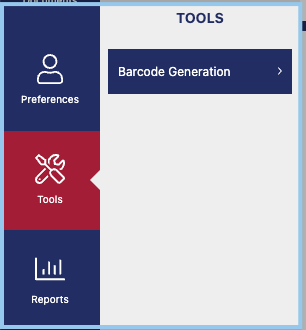
- Tools — Access the Barcode Generation Data Page, Document Type Page, and End Page.
Reports
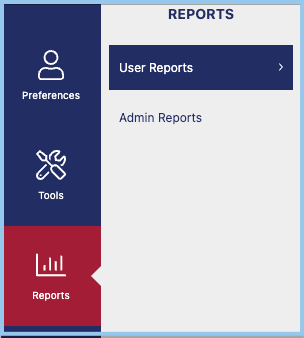
- Reports — Administrative users can run a variety of standard reports on user and system activity from the Reports menu. Only users with View Admin Reports Access Rights can access this part of DynaFile.
Admin
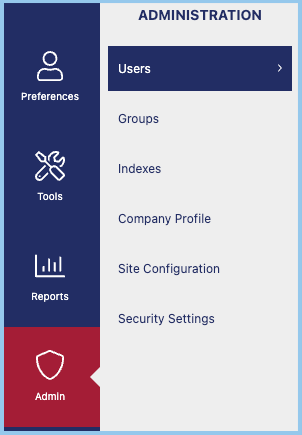
- Admin — The Admin menu, short for Administration, option is only available to users with specific Access Privileges.
- Users — Site Administrators can edit, add, and remove users from your DynaFile site.
- Groups — Site Administrators can edit, create, and delete Groups.
- Indexes — Site Administrators can edit, create, and delete Index Values.
- Company Profile — Site Administrators can enter company information such as Company Website, Administrator Name, Email, and Phone Number.
- Site Configuration — Site Administrators can configure how the primary, secondary, and tertiary Index Fields are sorted.
- Security Settings — Site Administrators can set the security settings of passwords and whitelist IP addresses.
- Reporting — Site Administrators can run custom Reports.
Help
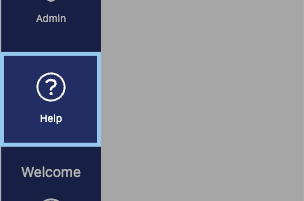
- Help — will open the DynaFile Support Guide in another window.
Sign Out
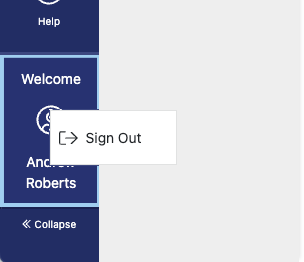
- Sign Out — allows you to log-out of DynaFile. Please make note of this menu option when utilizing a shared device.
Collapse
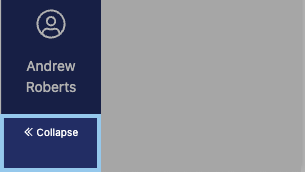
- Collapse / Expand — toggles the Main Menu Bar Fly-Out Menu.
