Administrators of the DynaFile system have the ability to manage other user accounts and their corresponding permissions from the User Administration menu. From this menu, you can add, edit, or remove users, control and adjust their Access Rights, and grant or update their Document Access.
You can also deactivate users who should not have access to DynaFile when they are on leave and reactivate them upon their return.
Keep in mind that you only want to delete users who have permanently left the organization. For anyone else who needs to have their permissions and access escalated or dropped, you can simply click into said user’s profile and make adjustments as necessary.
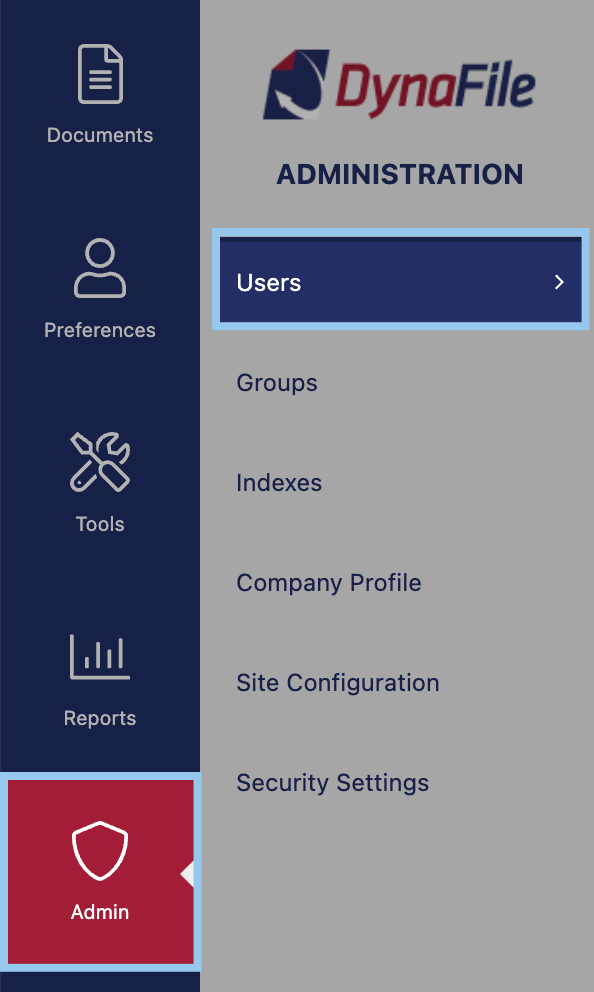
To access the User Administration area:
- Select Admin from the Menu Bar
- Select Users — Site Administrators can edit, add, and delete User Groups.
Add New User
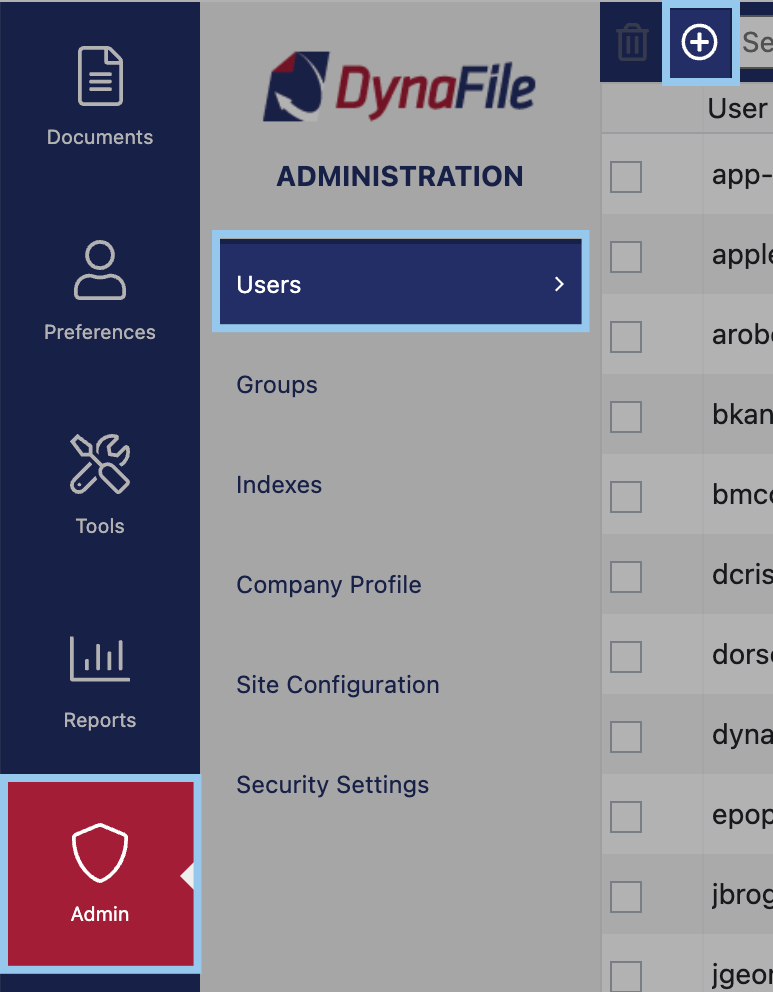
Administrators can add users to DynaFile by clicking the Create New User Icon ![]()
Edit User
Administrators can manage document access for users by simply clicking on the user name and then you can control access for the users.
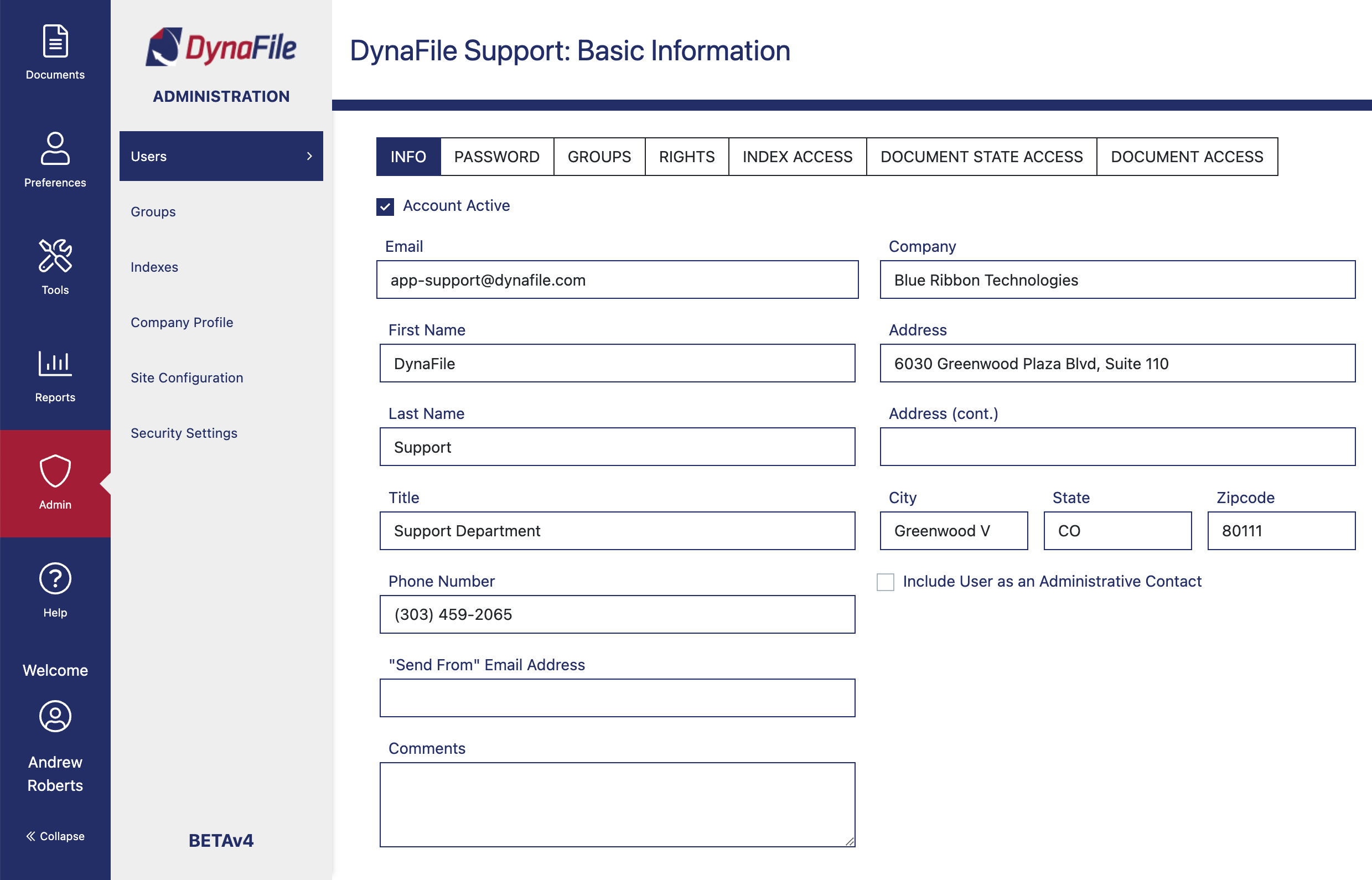
Delete User
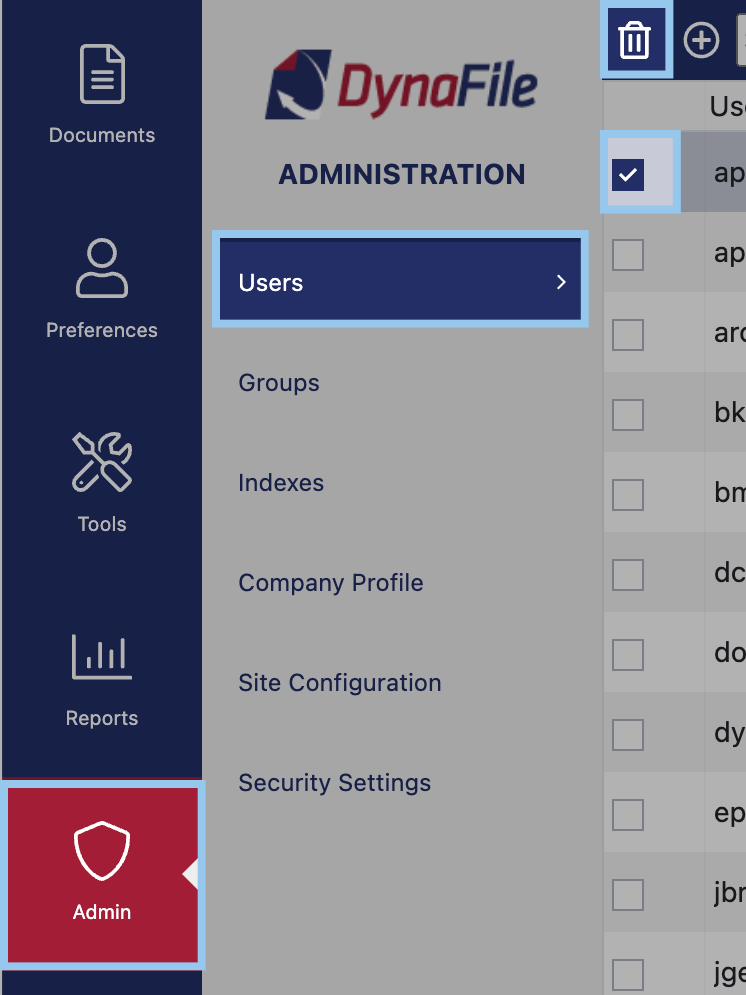
Administrators can delete users from DynaFile by checking off the checkbox next to their name and clicking the delete users icon ![]()
