Create Link will allow users to create Public or Private Document Links that you can copy and paste wherever needed. Users will also be able to create Public Links that can expire after a certain amount of time.
To Create Link:
- Select a document from the Search Results Area
- Select Email/Link from the Share drop-down in the Document Actions Panel
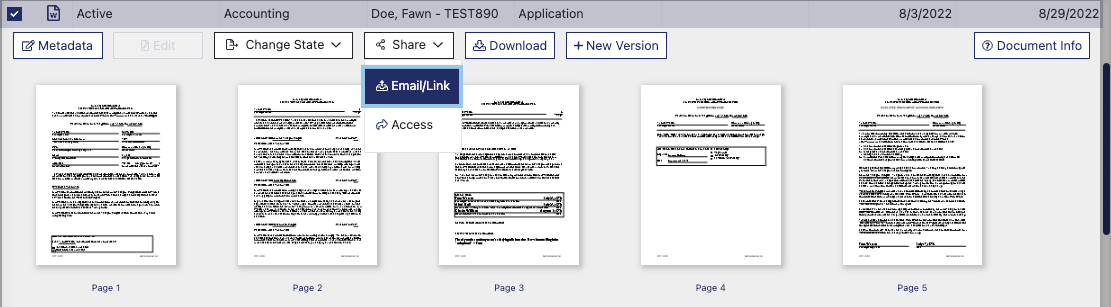
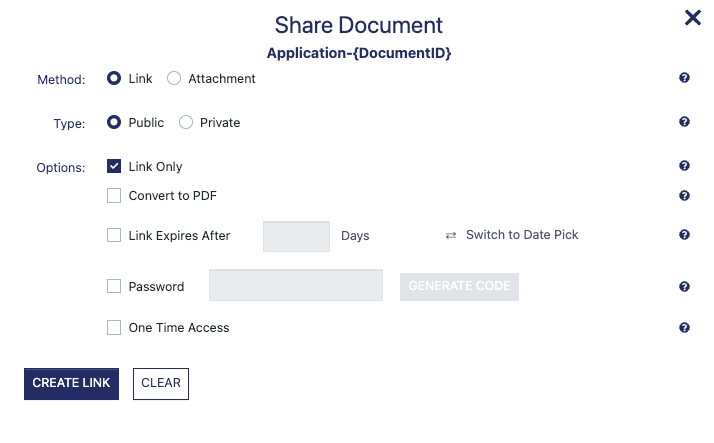
- The Share Document window will appear
- Choose whether you’d like to create a Public Link or Private Link
- Private Links require that the Recipient Email address matches an existing user in DynaFile.
- You cannot make a Private Link expire as they are tied to users in DynaFile and users do not expire.
- Public Links give you the ability for the link to expire in a number of days or weeks.
- Select Create Link
- Your document link will be displayed in the link URL field.. From here, you can copy and paste it into an email to send to the appropriate recipients.
