
After clicking a document from the Search Results list, the Document Actions Panel will appear at the top of the Thumbnail Preview Panel.
This panel will allow you to: add Metadata, Edit, Download, Change Document States, Share via email or secure link, Upload a New Version, and access Document Info.
Metadata

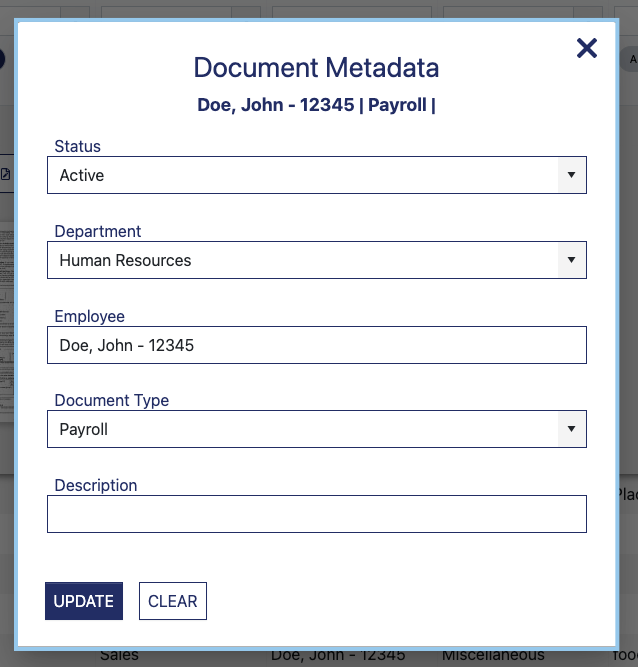
Metadata is information about a particular document. It will always include employee name and document type, but often other information is included to allow for comprehensive reporting include status, location, or department. If you utilized DynaSync, the synchronization with your HRIS, these values will be automatically added to your documents and will also update automatically when a value changes (when an employee goes from Active to Terminated for example).
The metadata being captured for your documents is customizable and can be updated anytime to match evolving business needs.
Edit

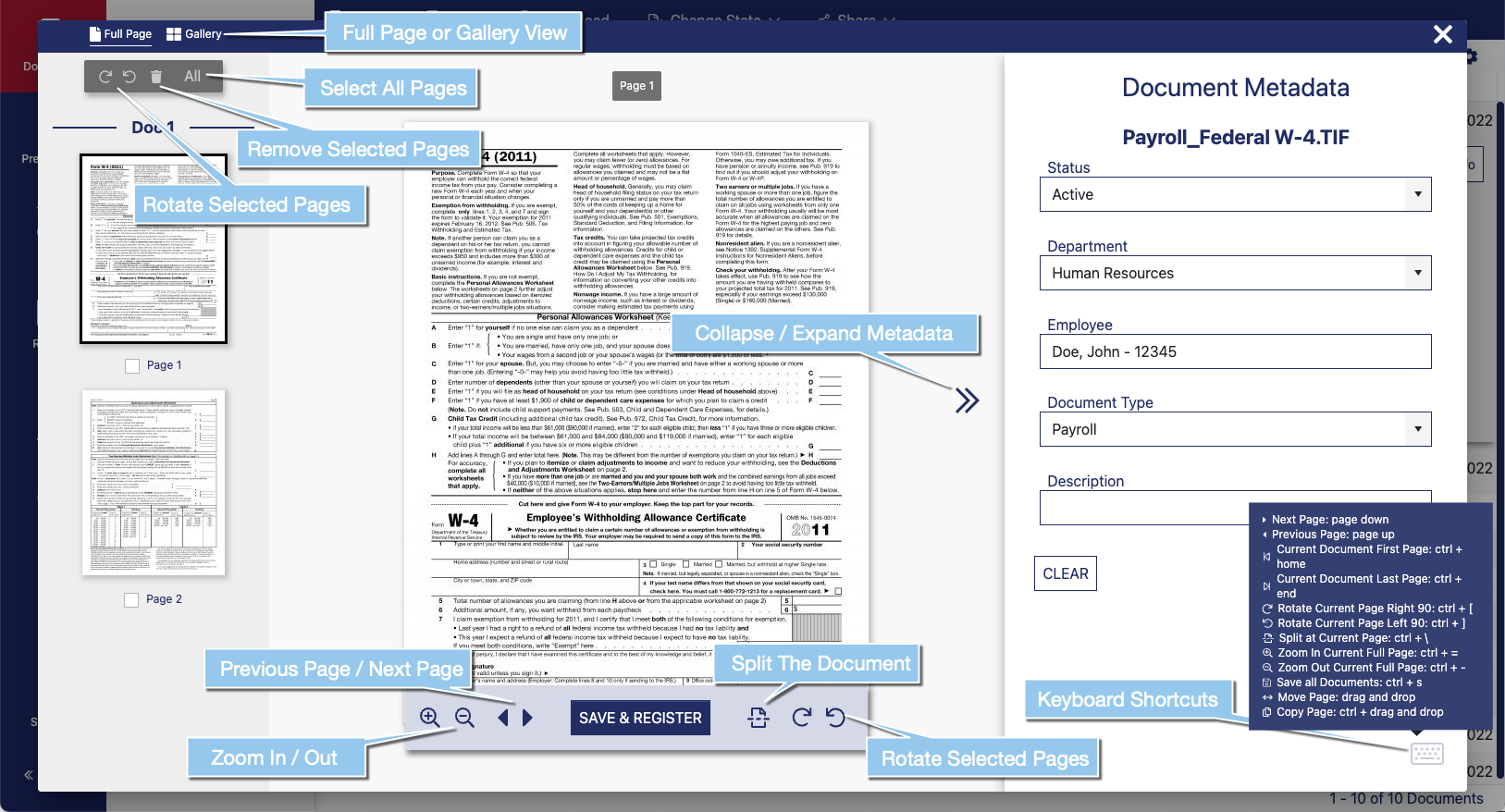
Download

The Download option will let you download a copy of your document in its native format directly to your computer.
To Download a File:
- Select the document you’d like to save from the Search Results Area by clicking the line item and expanding the thumbnail preview.
- Click the Download button.
- The file will be downloaded to your computer
Change State
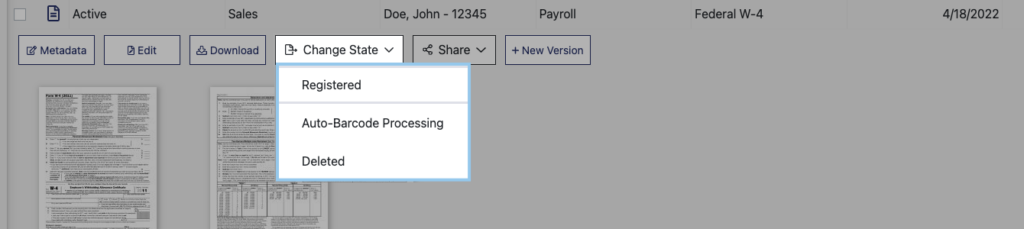
- Change State — Documents in Pending or Registered State can be moved to the Deleted State, or to another Pending State based on the user’s access.
Share

- Share
- Email/Link — You can share documents by creating a Public or Private Link and email it to one or more recipients.
- Access — allows you to grant document access to specific users and/or groups within your DynaFile site.
New Version

Document Info

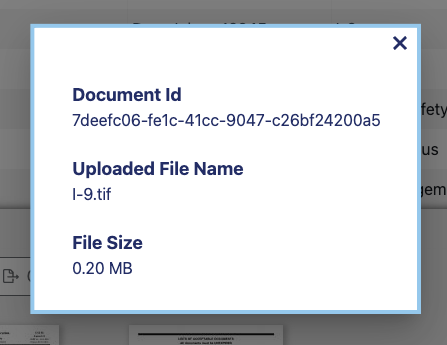
File Size
Uploaded File Name
File Size
