Your employee documents are organized using custom document metadata (for example employee status, document type, employee name, etc.). Using the Metadata Search header users can search using as many or as few indexes as they like, meaning you could search for every employee’s application (or other document type), or you could search for a specific employee’s application and only return that single result.
Metadata visibility is based on a user’s permissions so while a certain document type (for example I-9) may be stored in the site users without access to that Document Type will not see that the document exists in the site.
Below is an image of the Metadata Search:

Another option for searching is the Browser View virtual folder. This provides a visual representation of the same Metadata available using the Metadata Search Header, in a folder like structure allowing users to drill down to find a particular document or set of documents.
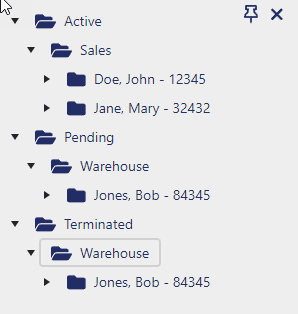
Index Search
The Search panel allows you to pull up documents by their Indexing Information
It is very important that you utilize the Search panel when you are searching for and retrieving documents, as opposed to spot-checking within your Index Browser.
Index Browsing
The Index Browsing panel will allows you to browse through folders of documents sorted by their Indexing Information.
You will only see folders in the Index Browser if there are actual documents in the system referencing their classifications as they are virtual folders. So, if you have scanned in Jane Smith’s entire employee file – you will see a folder for her in DynaFile. If you have not scanned in Michael Brown’s employee file – then you would not see him in the system yet.
The folders in the Index Browser are automatically generated for you once you upload or scan in a file and classify it accordingly. You will never go into DynaFile and create empty employee folders – they will be created when you continue to add documents to the system with the associated classification information you enter.
The folders in your Index Browser can be used a quick-click options to navigate to a certain employee or document type in their folder, but you will not see the actual documents in their files when you expand a Payroll or Benefits file in the Index Browser. The actual documents will appear in your Search Results panel.
Filtered Search
Filtered search is a great option since documents stored in DynaFile are Cross-Referenced. To do this, add another property in DynaFile’s Search Panel to narrow down results.
To do this, you can use a variety of your indexes or classifications in the system – for instance, searching on a specific Status and Department and Document Type and Date Range.
